It seems like the price of Canadian phone plans have finally started to decrease. After many horrifying stories of companies overcharging consumers, it looks like the government has finally stepped in and put some safeguards in place to protect consumers. With new companies like Wind and Mobilicity coming to the rescue by providing affordable mobile services, it seems the worst is finally behind us. Even Fido has a new promotion out right now with no fixed contract.
Even though things are looking better, the problem with these new companies like Wind and Mobilicity is they don’t have the network coverage of “The Big 3”. While this isn’t an issue for most people, when your job requires you to go out of town and you have no reception, it starts to becomes a big problem.
Now along with these cheaper plans are also new Voip services that are appearing. Google Voice as I mentioned in an earlier post has been around for over a year now, and Dell Voice, the close Canadian equivalent is also here at little to no cost. With these options available, there really is no longer a need for a voice plan with your service provider. These services provide both talk and text using just the data from your smartphone. The only problem is none of the carriers will give you a data only plan without a voice plan as well. This really makes no sense considering there are tablet plans out there that have no voice plan associated with them.
I decided to talk to a Bell representative through web-chat to see what they thought:
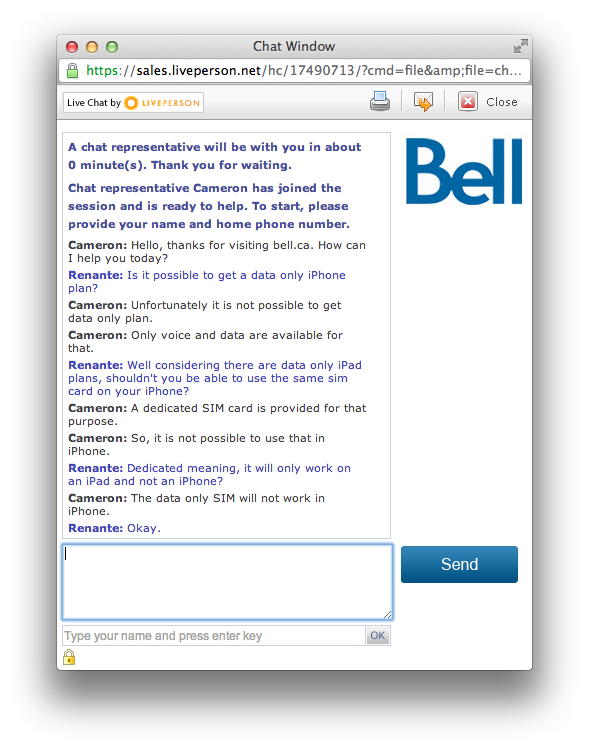
As annoying as this is, I’ve been doing some digging to find ways around this. The tablet plans from Bell and Rogers are definitely good deals. They’re only $35/month for 5GB. That’s more than enough data to talk, text, and surf the web. Along side your free Voip service from either Google Voice, or Dell Voice, you’re essentially cutting your bill in half. Now the reason why it may be better to choose these companies over the smaller companies is again due to coverage, but another key reason is they provide LTE service. While it isn’t essential, the added bandwidth will definitely help with the call quality.
So here are the steps to get around paying for a voice plan:
1. Buy a sim card that’s also compatible with your smartphone from a company of your choice (preferably one that provides LTE).
2. Activate the sim card with a tablet plan from your chosen provider (don’t inset it into your phone yet).
3. Connect your smartphone to a wi-fi network
4. Go to the APN Changer website on your smartphone http://unlockit.co.nz/
5. Create APN – Choose country and carrier
6. Hit create APN and install
7. Insert sim card into your phone
And that’s it, voila. You should have a data only smartphone with Voip services. With this great new service you can enjoy unlimited calling and texting anywhere in the country with 5GB of data for only $35/month. The phone companies have been screwing us over for too long. It’s only fair we screw them back.







 6. Looks cool
6. Looks cool


 Step 7
Step 7











